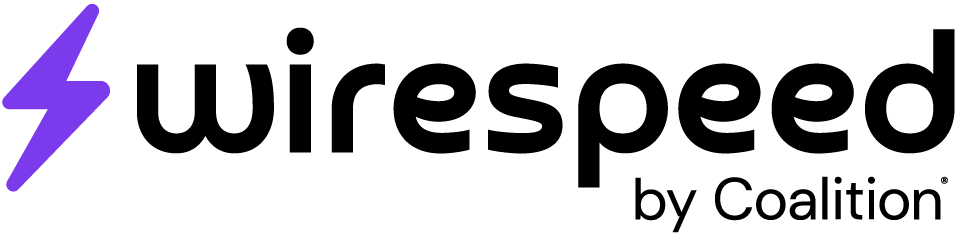- Login to Wirespeed
- Navigate to Integrations > Add Integration
- Select Cisco Meraki and click Integrate
- After you have clicked Integrate, select Chat on the left-hand navigation and ask the support team to provide you with an
ip:portcombination to provide to Cisco Meraki’s syslog forwarder - Once the team has provided that to you, login to Cisco Meraki
- Navigate to Network Wide > Configure > General
- In the Reporting section select Add a syslog server
- Server IP: Wirespeed-provided IP
- Port: Wirespeed-provided port
- Roles
- Flows
- URLs
- WAN appliance event log
- Save changes
Integrations
Cisco Meraki
Forward Cisco Meraki logs to Wirespeed