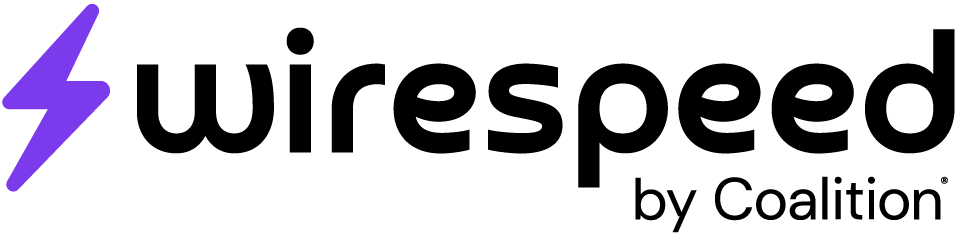Create an Application Link
You may also use Jira’s documentation for creating the application link.- Login to your Jira Data Center instance
- Go to Administration > Application > Application Links
- Select Create Link
- Select External Application, and then choose Incoming as the direction
- Provide Write and Read permissions
- Provide
https://api.wirespeed.co/integration/oauth/redirectas the callback URL - Save the Client ID and Client Secret
- Login to Wirespeed
- Navigate to Integrations > Add Integration > Jira Data Center
- Provide your Client ID and Client Secret
- Provide the URL of your Jira Data Center instance
- Select Add Integration
- Complete the configuration steps
After adding the integration, if you need to authenticate via an intermediate firewall, expand the Advanced Options, provide the required header (cannot be
Authorization), click save, then complete the other required fields.
Add a Webhook
If you would like to ensure that cases are closed in Wirespeed when their associated Jira issue is closed, you need to set up webhooks in Jira Data Center. You may also use Jira’s documentation for steps 4-10.- Login to Wirespeed
- Navigate to Integrations > Select your created Jira Data Center integration > Configure
- Save the webhook URL
- Login to your Jira Data Center instance
- Go to Jira administration console > System > Webhooks (in the Advanced section)
- Click Create a webhook
- Provide the webhook URL from Step 3
- Provide the JQL expression
summary~"WSPD-*"to filter only Wirespeed cases - Select Issue updated for the event
- Create