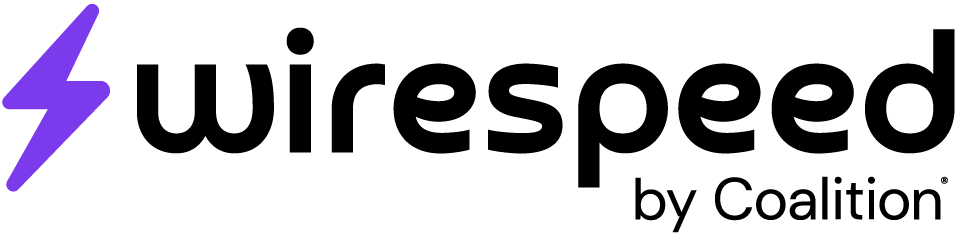Team settings can be found underneath Settings > Team. From here you can change your team name, change various user settings, and delete your account.
Team Inbox
Sometimes you may want to forward all escalations to a listserv, ticketing inbox, or other email address. Setting the team inbox will send an email notification to the inbox for each case that is escalated by Wirespeed.
Subject Line
You can provide a subject line for case escalations that go to your inbox. You can dynamically include case and detection values by adding a backtick ` and selecting the value you want.
It’s important to remember a case can have multiple detections, and that this escalation email will fire only once, on case creation. So if you are selecting values for the detections, it’s possible future detections will be grouped to this case that will not trigger further emails and their values will not be present in the subject line.
Test Mode
Test mode is enabled by default for all new accounts. This mode disables all outbound functionality from Wirespeed and ensures you don’t interact with your end users and external systems until you are ready. Team members that are signed up to Wirespeed will still receive notifications as necessary. You can enable/disable test mode underneath your Team page.
Rich Case Email Notifications
Allow Wirespeed to include the What Happened and Next Steps information in email notifications. These will only be included for cases that contain a single detection.
Security
(Un)lock Users
You can lock and unlock users by highlighting their row in the “Team Members” table, selecting the 3-dot button on the right-hand side, and choosing the appropriate action.
Reset team member MFA/password
If a team member forgets their password they can reset it on the login page or by having you select the “Reset credentials” options underneath the 3-dot menu on the Team Members table.
If a team member loses access to their MFA device, the only way to reset it is by you selecting “Reset credentials” for their account. They will receive an invite in their email to re-register for the platform.
Audit Log
You can view the audit log for your team by selecting your email in the bottom left corner of the screen, and selecting “System Log”.
Demo Team
A demo team contains sample data and integrations for you to explore the functionality of Wirespeed. Demo teams are primarily read-only, if you would like to try some of your integrations, request a new tenant to try out.