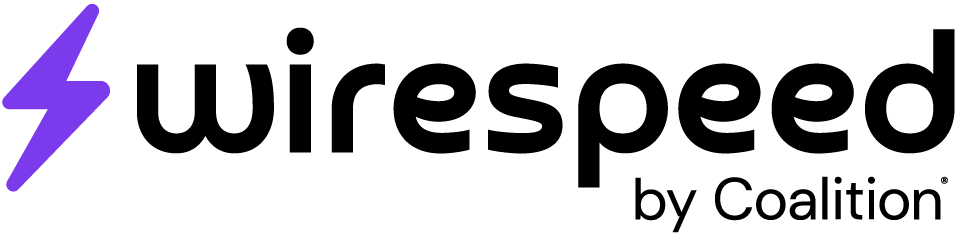We use Google Workspace’s OAuth support to integrate into your Workspace account. The workspace integration requires directory read permissions to be able to look up all users in your organization.
Allow-listing Wirespeed emails in the Google Admin Console
You can add certain domains and email addresses to an allow-list across your Google Workspace. To ensure Wirespeed emails get to your team:- Sign in to the Google Admin Console at https://admin.google.com using an administrator account.
- In the left-hand menu, click Apps > Google Workspace > Gmail.
- Ensure your domain is selected in the Organizational Units section.
- On the Spam, Phishing, and Malware tab, locate the Spam section.
- Click Configure (if no rules exist) or Add another rule.
- Name your rule, and ensure the Bypass spam filters and hide warnings for messages from senders or domains in selected lists checkbox is checked.
-
Click Create or edit list to open the Manage Address list page.
- If creating a new list, click ADD ADDRESS LIST name it accordingly, and select Add Address.
- If editing an existing list, select the list and click Add Address.
- In the field provided, enter the domain: wirespeed.co.
- Click SAVE.
- Return to the spam rule configuration page and click Use existing list and select the list you edited.
- Click Save to apply the changes.