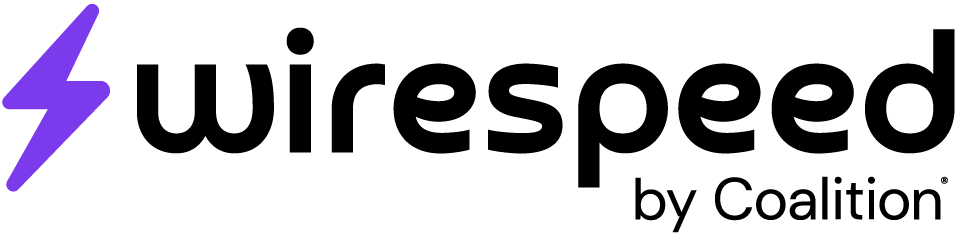Skip to main contentIntegrate Wirespeed with Jira Cloud
- Login to Wirespeed
- Navigate to Integrations > Add Integration
- Select Jira Cloud and click Integrate
- A new tab will open in which Wirespeed is requesting permission to read and write Jira issues
- Click Accept to grant Wirespeed access to your Jira instance
- Navigate back to Wirespeed and refresh the integrations page
- Click on the newly added “Jira Cloud” integration
- A configuration modal will open, prompting you to select:
- the Jira cloud
- the Jira project
- the Jira issue type
- Click Save
Add a Webhook
If you would like to ensure that cases are closed in Wirespeed when their associated Jira issue is closed, you need to set up webhooks in your Jira Cloud administrative settings.
- Login to Wirespeed
- Navigate to Integrations > Select your created Jira Cloud integration > Configure
- Copy the webhook URL
- Login to your Jira Cloud
- Open the Command Palette (
cmd+K on Mac, ctrl+K on Windows) and type webhook
- Select the System Settings > Go to Webhooks option
- Click Create a webhook
- Provide the webhook URL from Step 3
- Under Issue related events, enter the JQL expression
summary~"WSPD-*" to filter only Wirespeed cases
- Select Issue updated and Comment created for the event
- Click Create